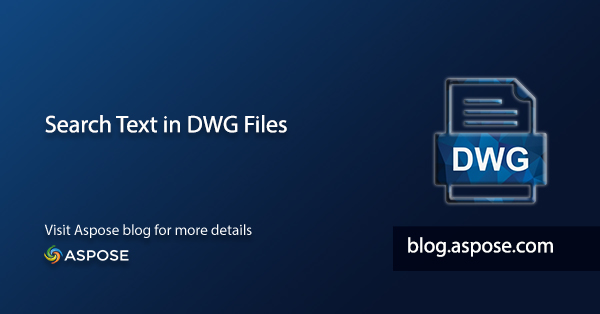
DWG drawing files are crucial for storing 2D and 3D design data, making them invaluable tools for designers, engineers, and architects. Often, you may need to locate a specific text string within a DWG file. This article provides a comprehensive guide on how to search for text in a DWG file programmatically using C#.
Table of Contents
- C# API Configuration for DWG Text Search
- Step-by-Step Guide to Searching Text in DWG Files
- Complete C# Code Example
- Get Your Free Temporary License
- Conclusion
C# API Configuration for DWG Text Search
To get started, you’ll need the Aspose.CAD for .NET library. This powerful tool enables you to create and manipulate various CAD drawings, including DWG and DXF files. You can easily set up the API by downloading the necessary DLL files from the Downloads section or by executing the following NuGet installation command:
PM> Install-Package Aspose.CAD
Step-by-Step Guide to Searching Text in DWG Files
To effectively search for text in a DWG file using C#, follow these steps:
- Load an Existing DWG File: Use the
CadImageclass to load your DWG file. - Iterate Through CadText Entities: Search for your desired text by iterating through the
CadTextentities present in the drawing. - Search in Specific Layouts: Refine your search to specific layouts within the DWG file if necessary.
- Export to PDF Format: Optionally, export the modified file to PDF for easier viewing.
Complete C# Code Example
Here’s a code snippet that demonstrates how to search for text in a DWG file using C#:
Get Your Free Temporary License
You can explore the full capabilities of the Aspose.CAD API without any evaluation limitations by requesting a free temporary license.
Conclusion
In this article, you learned how to search for text in a DWG file programmatically using C#. The Aspose Plugin offers a robust solution for working with CAD files and provides numerous features to enhance your workflow. For more detailed information, visit the documentation. If you have any questions or need assistance, feel free to reach out on our forum.