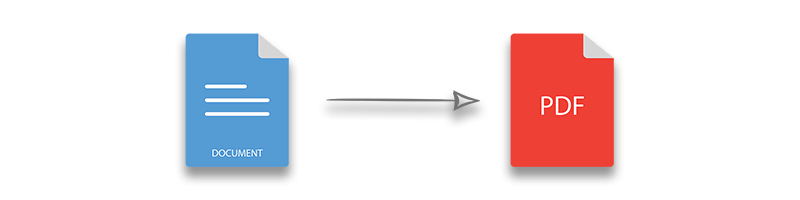
Converting Word documents to PDF is a frequent requirement for ensuring consistent formatting and secure sharing across platforms. With Aspose.Words’ Document Converter Plugin for .NET, developers can achieve high-fidelity Word to PDF conversion with speed and accuracy. This guide demonstrates how to leverage Aspose.Words for seamless document transformation in C# without external dependencies.
Topics Covered:
- Overview of Word to PDF Conversion
- Advanced Word to PDF Features
- Practical Code Examples
- Leverage Aspose.Words’ Advanced Capabilities
Overview of Word to PDF Conversion
The Aspose.Words Document Converter for .NET provides developers with the ability to transform Word files into PDF format while preserving document fidelity. Key features include:
- Customizable Settings: Specify compliance standards (e.g., PDF/A-1a), compression options, and page ranges.
- Batch Processing: Efficiently convert multiple files simultaneously (C# .NET Word to PDF batch conversion).
- High-Speed Performance: Optimize conversion for minimal resource usage, enabling the fastest Word to PDF conversion in C# .NET.
Getting Started
Add Aspose.Words to Your Project
Install Aspose.Words using the NuGet Package Manager or Package Manager Console:
PM> Install-Package Aspose.Words
Using NuGet Package Manager
- Create or open your project in Visual Studio.
- Navigate to the NuGet Package Manager and search for Aspose.Words.
- Install the Aspose.Words for .NET library, the best C# library for Word to PDF conversion.
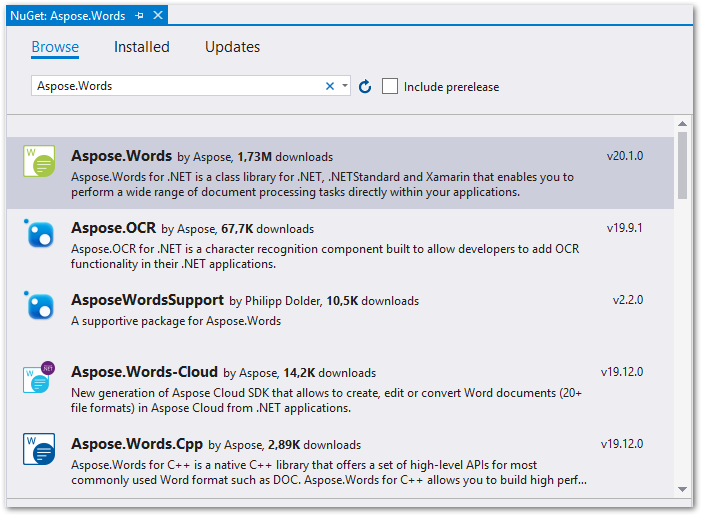
Convert a Word DOC to PDF in C#
To convert a Word document to PDF in C#, follow these straightforward steps:
- Load the Word DOC/DOCX document using the Document class.
- Invoke the Document.Save() method and specify the output file name with the “.pdf” extension.
The following code sample illustrates how to convert a Word document to PDF programmatically in C# .NET:
Word Document
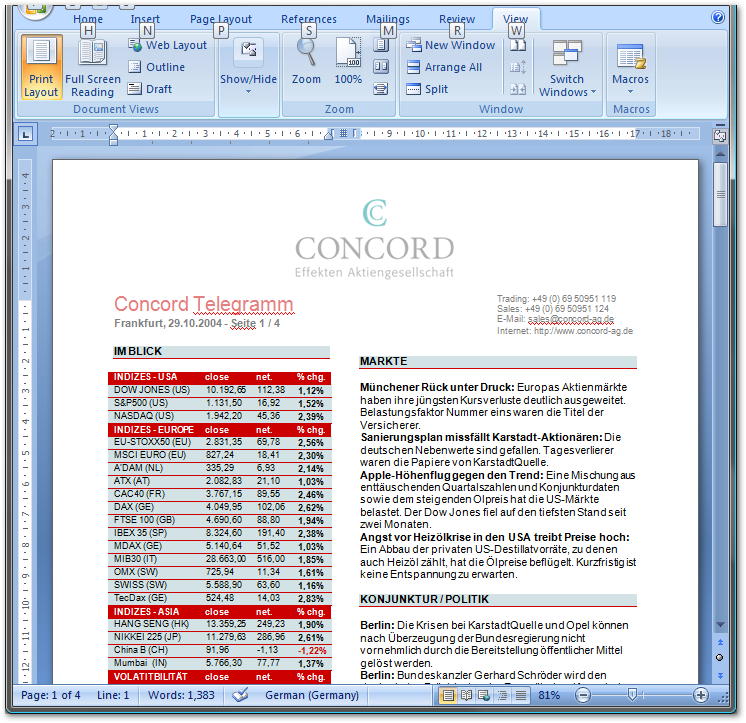
Converted PDF
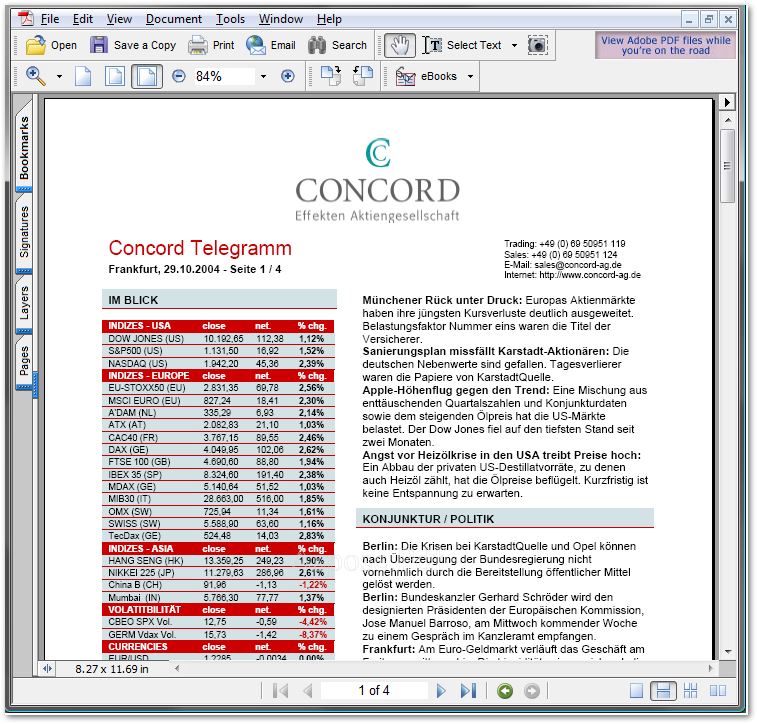
Convert Selected Pages of Word Document to PDF
You can customize the Word to PDF conversion process by specifying the range of pages you wish to include in the resulting PDF document. You can convert the first N pages or define a range by specifying the starting page’s index. The following code sample demonstrates how to convert 3 pages starting from the second page of a Word document to PDF using C#.
Convert Word to PDF with Compliance in C#
PDF documents can conform to various standards such as PDF 1.7, PDF 1.5, PDF/A-1a, etc. With Aspose.Words for .NET, you can specify the desired PDF compliance level during the Word to PDF conversion. This can be done using the PdfCompliance enum. The following code sample shows how to set the compliance level during Word to PDF conversion in C#.
Apply Text/Image Compression in Word to PDF Conversion
The PDF format supports both text and image compression, which reduces document size and optimizes sharing and printing. You can apply text and image compression during the Word to PDF conversion process using Aspose.Words for .NET.
Text Compression Options
The following text compression modalities are available through the PdfTextCompression enum:
- None: Save the PDF without applying text compression.
- Flate: Save the PDF with flate (ZIP) compression.
Image Compression
The following image compression options are offered through the PdfImageCompression enum:
- Auto: The API automatically selects the best compression for each image within the document.
- Jpeg: Compress to JPEG format (transparency not supported).
The following code sample demonstrates how to convert Word to PDF with both text and image compression in C#.
Use Digital Signature in Word to PDF Conversion
Alternatively, you can apply a digital signature to the output PDF during the Word to PDF conversion. The CertificateHolder class allows you to specify the digital certificate and its password, while the PdfDigitalSignatureDetails class enables you to provide additional details such as reason, location, and date/time for the digital signature. The following code sample shows how to convert Word to PDF with a digital signature in C#.
C# Convert Word to PDF with JPEG Quality
You can also specify the JPEG quality for images within the converted PDF document using the PdfSaveOptions.JpegQuality property. The JpegQuality value can range from 0 to 100, where 0 signifies the lowest quality and maximum compression, while 100 denotes the best quality with minimal compression.
The following code sample illustrates how to set the JPEG quality when converting Word to PDF in C#.
Get a Free License
Get a free temporary license to convert Word documents to PDF without evaluation limitations, leveraging the .NET Word document to PDF conversion API.
Convert Word to PDF Online
Try our free online app to convert Word documents to PDF with high fidelity and accuracy. No account creation or subscription is necessary.
Conclusion
Converting Word documents to PDF is a prevalent requirement in many applications, and Aspose.Words for .NET streamlines this process, delivering consistent and reliable results. In this blog post, we demonstrated how to convert Word documents to PDF efficiently using C# .NET. We also explored advanced features of the library for customizing the Word to PDF conversion.
Visit the documentation of Aspose.Words for .NET to explore the complete set of features offered by the API, including reliable Word to PDF conversion without Microsoft Word. For any questions or queries, reach out through our forum.